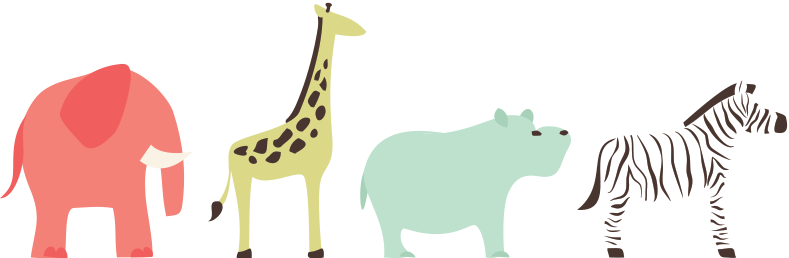DiskAid offers a free file transfer feature to get total control of the iOS file system and the iPhone’s environment. By default and without any hack or trick the whole media folder will be instantly available to DiskAid.
If you need to write in any app folder and exchange files to or from apps for testing or development you will be able to do it right in DiskAid.
No matter if the app is enabled or designed for File sharing you can set Diskaid to Show all apps. Furthermore options like “Show hidden files” in iOS, “Show all apps even if File Sharing is not enabled” or “Show Apps’ Root” will get you where you need to go. A jailbreak will obviously allow access to the device’s real Root via SSH, but DiskAid offers a robust fast and secure alternative to SSH.
The Superior Browser
DiskAid 6 boasts numerous refinements that should simplify workflows by rendering browsing devices as swift and simple as can be:
- You can view any particular file or even a collection of files in DiskAid thanks to the Multi Quick look feature on the Mac (OS X only) that will display all selected items right in a forefront window.
- From this view or anywhere from the DiskAid browser it is possible to directly edit any kind of file with any compatible desktop app via the Open With action available at all times.
- When a file has been modified the built-in Remote Save automatically saves modified files to device.
- Thanks to Multi threading many transfer operations can be launched at the same time and successively, regardless of the stage of the previous copy jobs. Moreover, the jobs will be stacked and can be viewed, paused, resumed or stopped by clicking the Operations button.
- The Copy/Paste File Transfer feature allows to Copy a file from any location on one device and paste it to any other device without having to copy to computer in between.